Server
Server is one of the functions in Discord. Server is needed for multi-user text chatting and voice chatting. Creating a server will enable you to use its Text Channel and Voice Channel features, which is also covered in the this document! The following instruction will teach you how to:
- create a server, and
- customize a server.
Table of contents
Creating a server
1. Click the [Plus] sign at the very bottom of the left, if you cannot see it due to too many servers on the left side, scroll to the bottom and you will be able to see it.

2. Click Create Server in the poped dialogue box.
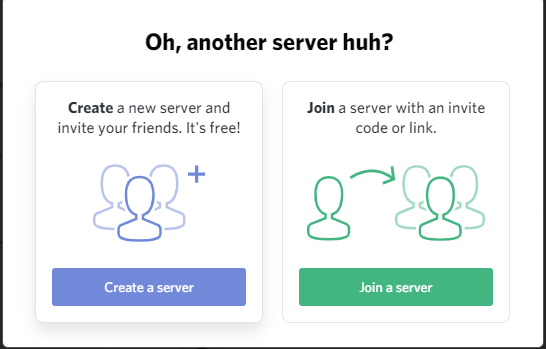
3. After that, you can change your server icons by clicking the thumbnail, or change the name by click the name entry box in the pre-setting dialogue box.
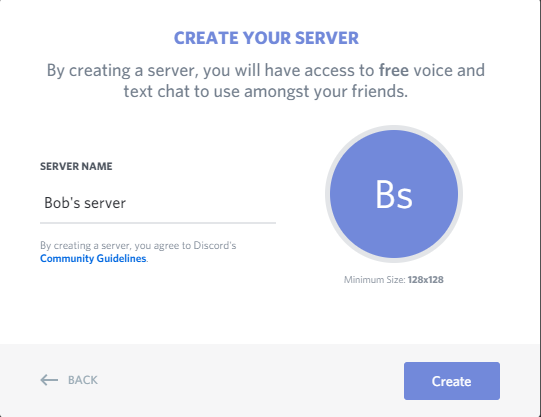
4. Click Create.
5. Congratulation, you have created your own server!
Customizing a server
1. Click the [down-arrow] next to your server’s name.

2. Click Server Settings.

3. You can then change some properties of the server. e.g name, thumbnail, server region.
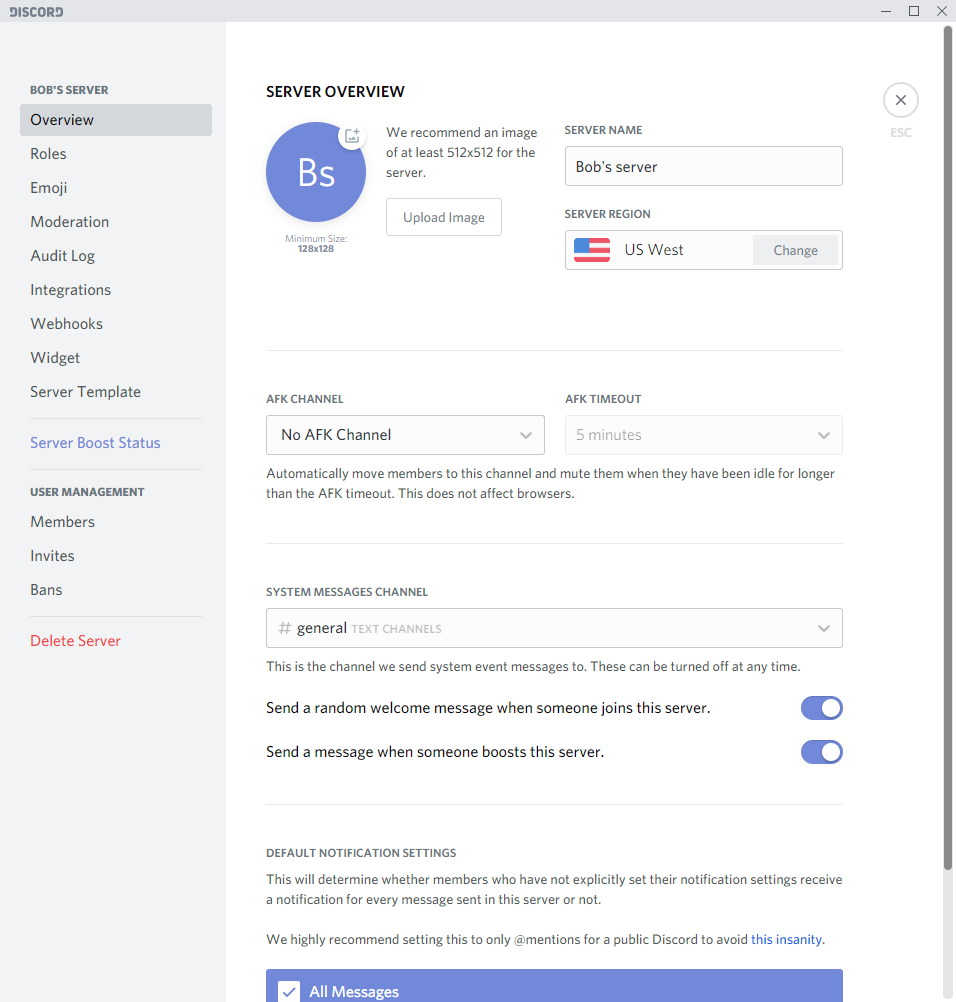
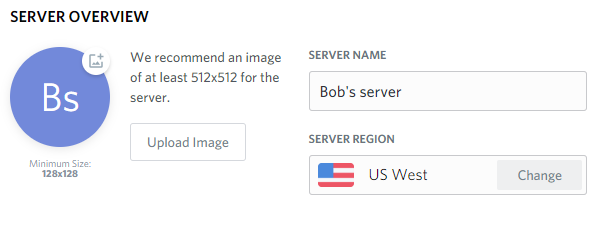
4.  Once you are done with the setting, don’t forget to save if you would like to keep the changes!
Once you are done with the setting, don’t forget to save if you would like to keep the changes!
